Notes
The Good
- Surprisingly fast performance
- Netbook sized 11in model available
- Great pricing
The Bad
- Still no model with inbuilt 3G
- No Apple solution for syncing iTunes/iPhoto
- Keyboard is not backlit
X-Factor
- SSD storage gives huge speed boost
- High-res LCD display
- Full size keyboard
Introduction
While the first MacBook Air was unimpressive, Apple's second take on the concept gets things right. So right.
Content
Apple's first-gen MacBook Air was a slick concept marred by several annoying practical limitations.
The single USB port was minimalism gone too far, making it impossible to plug in a USB memory key or DVD drive while there was a 3G modem or USB-to-Ethernet adaptor plugged in. Even worse, the USB port was in a gimmicky flip-down tray in the curved base of the computer, which made it difficult to plug in anything but a standard sized USB cord.
The 1.8" hard drive (the same as used in an iPod) was excruciatingly slow, and not really suitable for general purpose computing, and if you wanted to get something faster, the only option was a 64GB SSD flash memory drive, which was an amount of space even the most frugal people would have trouble fitting their essential files into.
Worst of all, it cost between $2500 - $4300 (depending on model), at a time when people were going crazy over the convenience and affordability of happy-go-lucky $500 netbooks.
The second-gen MacBook Air corrects these problems, with the introduction of a second USB port in a sharp, wedge-shaped body which can accommodate any size USB adaptor (with the obvious limitation that the notebook is so slim that if the USB device is chunky, it may lift the computer off the desk a bit – hardly Apple’s fault.)
Apple has done away with low performance hard drives altogether, and opted for SSD flash memory for the whole range. The most basic model comes with 64GB flash, but the top model has 256GB flash – a respectable storage size for a notebook that’s likely to be a secondary computer for use out and about rather than someone’s primary computer.
And the new pricing is a thing of beauty in itself: the base model costs only $1199 – low enough to notionally fit into the top end of netbook pricing.
There’s one other surprise with the new MacBook Air – it comes in two sizes, 13” and a new 11” version.
What’s terrific about both is that they both have an LCD screen with 1366x768 resolution – the same as a MacBook Pro – and Apple’s standard full-size keyboard. These are two areas where netbooks often fall down – low screen resolution can make working in some apps (like Photoshop) feel claustrophobic, and small keyboards can make typing at speed difficult.
Surprisingly speedy
Although both models use Intel’s previous generation CPUs – Core 2 Duo – performance is surprisingly snappy, even despite the fact that the chips Apple is using are even slower than standard Core 2 Duos, as they are ‘ultra-low voltage’ versions designed for maximum battery life in computers that can’t house big batteries.
I tested the 13” version with a 1.86GHz Core 2 Duo processor, 2GB memory and 128GB SSD storage, and was very surprised at how good the performance was for web browsing, Microsoft Office and Photoshop.
Considering my main computer is a MacBook Pro with a 2.66GHz Intel Core i7 – one of the fastest chips available for notebook computers, 8GB of RAM and an SSD hard drive, we were truly amazed by the comparatively good speed of the MacBook Air despite its slower CPU. Of course, doing really processor intensive tasks like sharpening large images took a few seconds longer, but at no point did we feel frustrated with the new Air.
This great performance really points towards the speed of SSD storage as being the key in the MacBook Air. A lot of people don’t realise how much the spinning mechanical hard drives in their computers slow down performance. CPU chips have been getting dramatically faster every year, but hard drive performance increases only in small increments. It has now got to the point where data saving/loading to hard drives is the bottleneck in computers with very fast chips.
Size and weight
The 13” version we tested was impressively light and well sized to fit in a backpack or carry bag without the shoehorning that’s sometimes needed to fit a 15.4” notebook.
Although we haven’t had a review model of the 11” yet (Apple says it is coming to Australian Business Traveller soon), we’ve checked it out in an Apple Store and the size is also very attractive – though perhaps a bit petite for use at home as a “most of the time” computer. It will, however, appeal to anyone who wants a “Mac netbook” with performance more like a real notebook.
The difference in weight between them isn’t huge though – the 11” is 1.06KG, while the 13” is 1.32KG – just 260g difference between them. That’s the weight of two iPhone 4s, to put it into perspective.
We tested the MacBook Air 13” on a Jetstar flight and found it easy to handle. Fortunately for us, but unfortunately for this review, we were offered an exit row seat, so we couldn’t assess its compatibility with tray tables and people in front reclining, but given its smaller size compared to a MacBook Pro 15.4”, we’re guessing it would fit fine even with someone reclining the seat fully.
Things that go in, and sound that comes out
Both the 11 and 13” MacBook Airs have an inbuilt webcam for use with Skype or iChat/Facetime, a headphone port, two USB ports and a mini display port (you’ll need an adaptor to connect it to anything but an Apple monitor).
The 13” model also has an SD memory card slot, perfect for downloading pictures from compact digital cameras – though no use for reading the compact flash cards used in most Digital SLR cameras. Still, it’s good to see a memory card slot rather than no slot at all, which was the case with the first-generation MacBook Air.
Apple’s large multitouch trackpad is both a blessing and a curse – it’s a blessing in that you can do a lot of things quickly using the trackpad that would otherwise require multiple clicks and drags. Rather than explaining it here, just check out Apple’s web page on the multitouch trackpad to see what you can do. It’s further enhanced by a free add-on by an independent developer called BetterTouchTool, which allows you to map your own gestures to keyboard shortcuts. For example, we have a three-finder downward swipe mapped to CMD+W, which closes a window – perfect for rapid web browsing, because a downward swipe closes a tab I’ve finished with.
The multitouch trackpad is a curse in that if you’re used to a trackpad with a button, it will take a bit of annoying readjustment to get used to not physically clicking the button to do things. You certainly can click the (whole) trackpad in to register a mouse click, but once you become more familiar with it, you’ll realise it’s quicker and easier just to tap lightly on the trackpad surface for a mouse click, or do a two-finger tap for a right click.
You may also find if you have a bit of padding around your belly (as I do!) that if you’re using the MacBook Air lying down on a sofa or bed, with the front edge resting on your waist, that your tummy will start controlling the trackpad. It’s less than 1cm from the front edge of the computer, so any ‘overhang’ (there, I said it) is going to interfere with your fingers’ control of the trackpad.
Both models only have an internal microphone and do not have an external microphone port. You might think this would pose a problem for Skype chats, but Apple has implemented its iPhone-style headphone port, which allows iPhone headphones with an inline microphone to be plugged in and used as a microphone. The port will work with any headset or microphone compatible with Apple’s ‘third ring’ on the 3.5mm headphone jack.
The stereo speakers in the Air are surprisingly good for such a thin notebook. There is no speaker grill or perforations in the case, which provides a very clean look to the chassis, but the speakers are cleverly installed into the hidden heat vent at the back of the computer, which sits around the wide screen hinge. Because the heat vent faces the screen, the sound bounces off the screen and towards your ears – clever engineering on Apple’s part. They go quite loud and sound good – perfectly adequate for watching a TV episode, for example.
Power and battery life
Apple promises up to seven hours battery life on the 13” model, and like all computer makers’ claims, this must be read with a sceptical eye. However, although we didn’t see battery life of seven hours, we certainly were able to get 4-5 hours from it, which was surprising considering how physically small the battery in the Air is.
Like all other Apple notebooks, the battery is built in to the computer and not designed to be swapped – however, it can be swapped over at an Apple service centre if it starts to lose its ability to hold charge.
Annoyances
Nothing’s perfect, and as good as the MacBook Air is, there were still some annoying problems with it.
Apple has got rid of the separate power button in the chassis, returning to their 1980s style power button on the top-right of the keyboard. While this is fine from the perspective of the power button, it means Apple has had to move some of the special function keys over one notch to the left. We found we were constantly hitting power-off when we were trying to turn the volume up while listening to music. Fortunately, this only brings up an on-screen menu rather than putting the machine to sleep, and it’ll only be a problem if you’re already used to Mac laptops.
There’s also no backlighting on the keyboard, which is one of the very nice features on the MacBook Pro. Considering Apple’s keyboards are black, it is practically impossible to see the characters on the keys in dim light or darkness, which is a common environment for travellers on an international flight.
The patented magnetic snap on/off Magsafe power connector, while terrific to use, is unavailable on any third-party power packs, because Apple won’t licence the connector to other companies. As a result, your only option for inflight power is a seat with a standard power point for Apple’s power pack, or a seat with an Empower connector (mostly found on US aircraft) which takes Apple’s $69 Magsafe Airline power adaptor.
There is one solution – albeit kludgy – the $329.95 Energizer Energi to Go XP18000 power pack, which has cord which provides a portable Empower socket – and then you plug Apple’s airline adaptor into it. The MacBook Air 13” has a 6800mAh battery built in, so the Energizer battery pack should provide at least double the inbuilt battery life.
One distinct bug we ran into with the MacBook Air was that the WiFi didn’t automatically reconnect to known networks after waking from sleep – though it would reconnect fine if we manually selected a network.
I asked Apple Australia PR person Jesse James about this problem twice and received deafening silence in reply – which is usually Apple’s standard form of reply when it is aware of a defect in a product and hasn’t yet got a fix for it. This problem with the MacBook Air WiFi is mentioned on numerous forum discussion threads around the web. It’s sure to be something Apple will fix in a software update soon though – it’s extremely unlikely to be a hardware problem, so it shouldn’t deter you from buying one.
Making the most of the Air as a secondary computer
After reviewing the MacBook Air I’m sorely tempted to buy one, which is surprising even to me, considering I’ve previously written an article titled “top 10 reasons to hate the MacBook Air”.
However, Apple deserves kudos for listening (albeit slowly) to feedback about the first generation model, and fixing the deficiencies in the new design. The size, weight, functionality and price are all very good.
Of course, there’s no option for people (like me) who really do need a lot of storage space. In my MacBook Pro we have a 512GB SSD and a 750GB hard drive where the DVD drive used to be. The 512GB SSD is used for large 66,000 image iPhoto library of around 220GB and all my documents, while the 750GB drive is used for bulk storage of my iTunes library including TV series and movies. So, for someone like me, the MacBook Air is never going to be my primary computer, even with the maximum 256GB storage.
The key to making use of a computer like the MacBook Air is to use software to keep a subset of your files on the MacBook Air synced with your main computer, so you never have to be manually transferring files between them, or worrying about which computer has the up-to-date version.
I’d like to say Apple’s MobileMe service would be good for this, with its 20GB iDisk function, but it’s not really the best option out there. iDisk is known for being slow to use and MobileMe in general often has synchronisation errors between devices.
A better way to keep files in sync is via Dropbox, which is free for 2GB storage, or $US10 ($A10) per month for 50GB. There’s also a $US20 ($A20) per month version with 100GB storage. Dropbox sits on both computers silently in the background keeping everything in the Dropbox folder in sync, and is remarkable for being one program that will absolutely never, ever bug you with a pop-up error message.
Although the way Dropbox works is that any changes to your files are uploaded to Dropbox’s internet servers and then downloaded onto other computers syncing with the same Dropbox account, if you have two computers on the same home network, the files will be transferred at high speed across the home network, rather than via the internet. This allows very large changes to your Dropbox to be synced in minutes rather than hours.
To keep your bookmarks in sync with your main Mac, install Xmarks on your web browsers. Apart from keeping multiple computers in sync, Xmarks also has the secondary benefit of keeping numerous types of web browsers on each Mac – such as Chrome, Firefox and Safari -- in sync bookmarks-wise.
To keep email in sync between the two computers, use an email provider such as Gmail that provides IMAP access to the mail servers, which keeps read-status for emails in sync between the mail server and multiple computers.
To keep your Address Book contacts in sync, use SyncMan ($US14.99 / $A15) which does a fantastic job of syncing contacts between multiple computers and a Gmail or Google Apps account. (Don't use Apple's inbuilt Gmail contacts sync in Address Book -- it has a habit of duplicating contacts endlessly, losing information from contacts gradually and having sync errors.)
To keep iCal calendars in sync, use BusySync ($US69/$A69.40 for up to five computers), which syncs calendars to Google Calendar (part of Gmail or Google Apps).
To keep web browser passwords in sync, use 1Password ($US69.95/$A70.35) for up to five computers), which saves logins when you type them into any browser, and allows you to sync them between computers and your iPad/iPhone using Dropbox.
The only thing we haven’t worked out a solution for with the MacBook Air is how to keep a subset of iTunes music in sync with my MacBook Pro – it would be great to see Apple allow a MacBook Air to be docked with another Mac and have music loaded onto it in the same way iTunes loads music onto an iPod/iPhone/iPad. You could certainly export a playlist from iTunes to your Dropbox, but iTunes would not automatically add new songs that appear in the Dropbox on the MacBook Air.




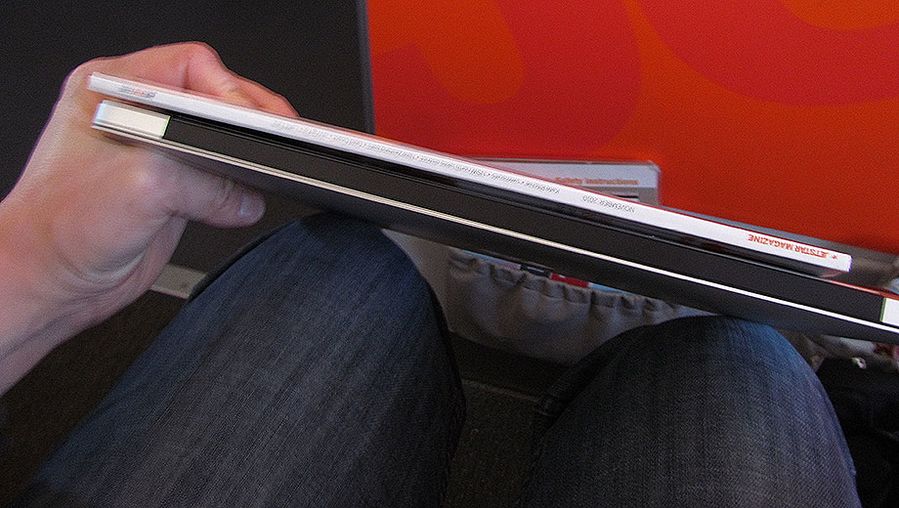
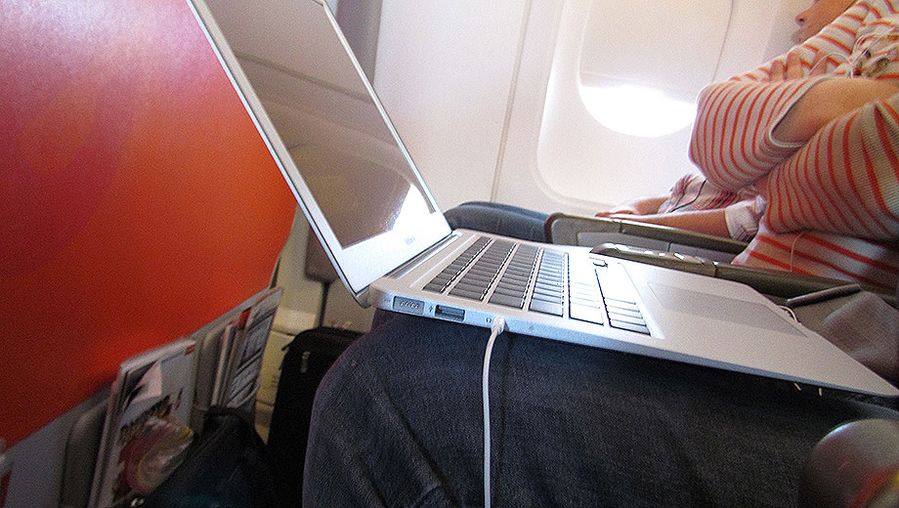



Hi Guest, join in the discussion on 2010 MacBook Air 13" inflight testing