How to create an 'Unread' email folder for your iPhone, iPad
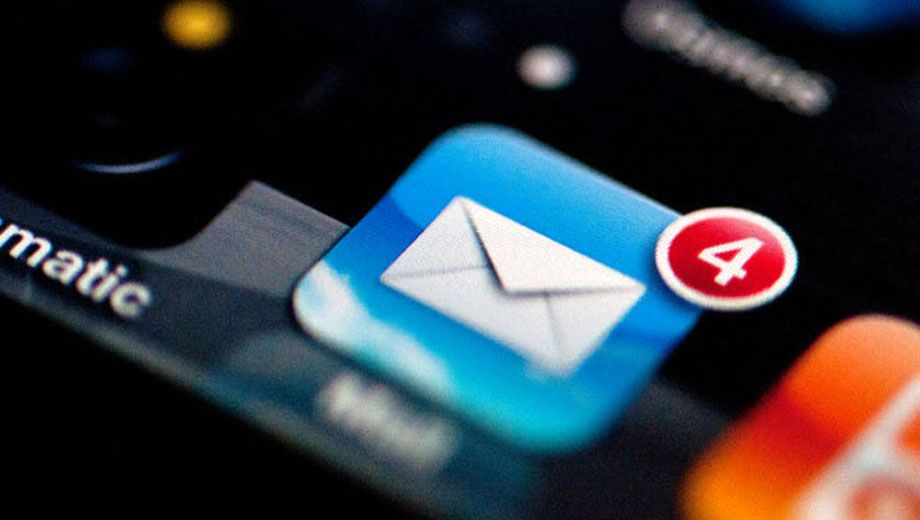
TECH TIP | Smartphones are great for keeping on top of your email throughout the day, but if you’ve got several email accounts – as most people do – then you’d probably welcome a way to quickly see all new and unread emails from every account at a glance.
That’s an easy fix for Apple’s iPhone (and it works for the iPad too): just enable the hidden Unread mailbox folder.
Open the Mail app and tap Edit in the upper-right corner of the screen.
This shows all the preset mailboxes, only some of which are activated. Scroll down until you see the Unread option and select that.
Use the little three-line icon at the right side of the screen to move the Unread mailbox into a convenient location in the list of folders, such as right near the top.
Tap Done and, well, you’re done!
All new emails received through any account will show up in the Unread mailbox, and as you read each one, they’ll disappear for that view (although they’re not deleted – they still remain in their actual account-based folder) so you can easily keep tabs on new emails.
Also read: What's in store for Apple's new Macbook Pro 2016?
Follow Australian Business Traveller on Twitter: we're @AusBT





Qantas - Qantas Frequent Flyer
03 Jul 2011
Total posts 186
I started using Outlook on my mobile devices, it has the "unread" folder built in.
Cathay Pacific - The Marco Polo Club
17 Apr 2013
Total posts 8
iOS 10 will have unread filter in every mailbox.
Skywards Gold
21 Apr 2011
Total posts 53
This will change my life - literally - lol
Hi Guest, join in the discussion on How to create an 'Unread' email folder for your iPhone, iPad