There’s nothing worse for productive business travellers than boarding a 13-hour flight, only to discover that the inflight power supply refuses to charge your laptop or tablet.
Sure, you might have charged your gadget before leaving home, but there’s a good chance your battery bank won’t survive for the entire flight: even more true if you started your journey by powering up in the airport lounge without also plugging in.
Rather than throwing in the towel and using up whatever battery supply you can, it pays to try these tricks first, depending on what the actual problem might be.
1. No power supply at all? Speak to the cabin crew.
Approaching the crew for assistance may seem rudimentary, but you might not know that aircraft inflight power systems are routinely disabled during take-off and in the very early stages of your flight.
Once your aircraft reaches a safe altitude, the task of switching power back on normally falls to the cabin crew – and it’s not unheard of for that all-important switch to have been forgotten about.
Most inflight power outlets these days have a handy green light to show when supply is available, so if you’re cruising, the seatbelt sign is off and that green light is still out, hit your call bell.
2. There’s a green light, but power cuts out when plugging in.
This normally happens either when you haven’t fully inserted the plug into the outlet, or when your device is drawing more power than the system was built to provide.
Start by unplugging completely and waiting momentarily for the green light to return, and try plugging back in again.
If the power trips once more, chances are your gadget is power-hungry – so you may have more success by firstly unplugging it, then while on battery power, booting it up, opening the app or program you’d like to use and setting your screen brightness to a low level.
Then when you plug back in, your computer will be drawing less power, having already gone through the busy period of loading everything up.
3. The supply still cuts off, even when booting it up first.
There’s one more option to consider: when plugging in, your laptop may be using the inflight power to both run the device and charge its battery simultaneously, the combination of which exceeds the power level that the in-seat system can deliver.
You can get around this on some high-powered laptops by temporarily disabling the charging function, instead using the inflight power supply to simply run the computer, drawing less electricity than if recharging the battery as well.
On Dell laptops, you’ll find the option by right-clicking on the battery taskbar icon, selecting ‘Dell Battery Meter’…
… and then selecting the ‘turn off battery charging’ option:
After saving your settings, try plugging in again once more. While you won’t be able to charge your battery, you may be able to continue working for the duration of the flight by drawing from the inflight power supply, proving a workaround to the problem.
This isn't a standard feature built-in to every Windows laptop, but other laptop manufacturers besides Dell may also provide similar functions: so explore your power settings to see what's possible.
4. Still no luck? Try using the USB power outlet, if you can.
This won’t work with all devices, but if yours supports charging via USB, try connecting to the seat’s USB power outlet in place of the regular AC outlet.
While there may not be enough power supplied via USB to recharge your device or even to hold your battery at its current level, having this added power source can make your battery last longer – and if not for the entire flight, at least for more of it than on battery power alone.
If your seat also has multiple AC and USB outlets, it also pays to disconnect everything and then reconnect only the device most important to you – some seats or groups of seats have a maximum wattage they can supply, so having too many devices connected could also be the issue.
Also read: Can the Microsoft Surface really replace your laptop?


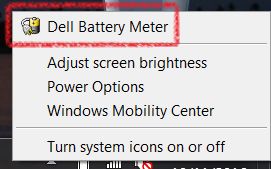

Qantas - Qantas Frequent Flyer
06 Apr 2011
Total posts 106
Crying not an option then, Chris?
QFF
19 Sep 2013
Total posts 204
It's surprising that nobody has developed a simple current-limiter to place in between the power outlet and your laptop, to limit the initial charging current until the laptop's battery has some charge.
18 Nov 2016
Total posts 1
Qantas - Qantas Frequent Flyer
29 Jul 2014
Total posts 100
Hi Guest, join in the discussion on What to do when your laptop won't charge inflight