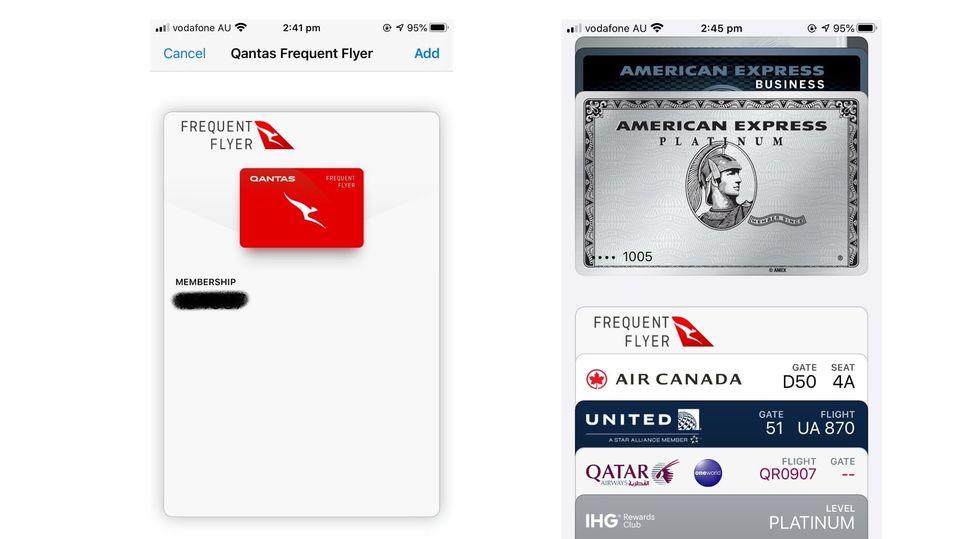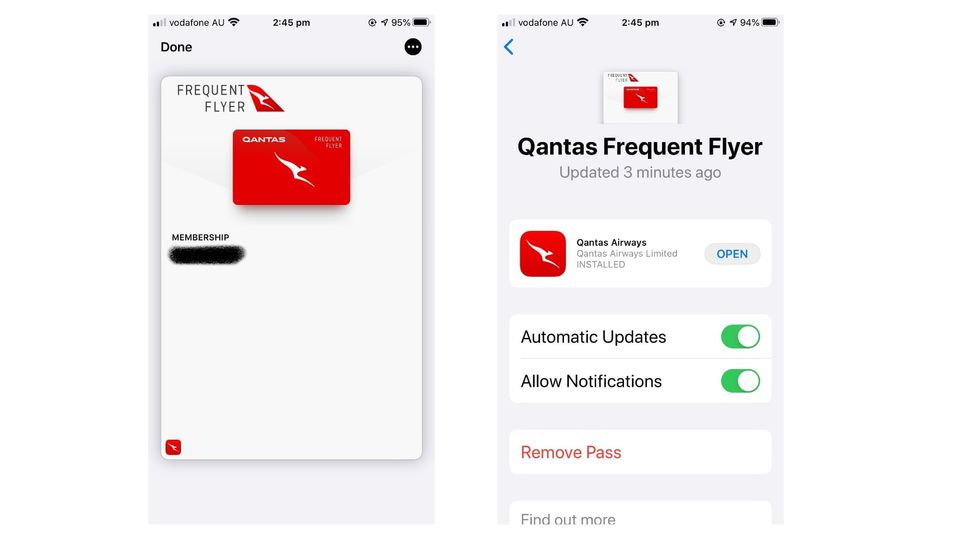How to add your Qantas Frequent Flyer card to Apple Wallet, Google Pay
This quick tip puts a digital Qantas membership card into your smartphone's digital wallet.
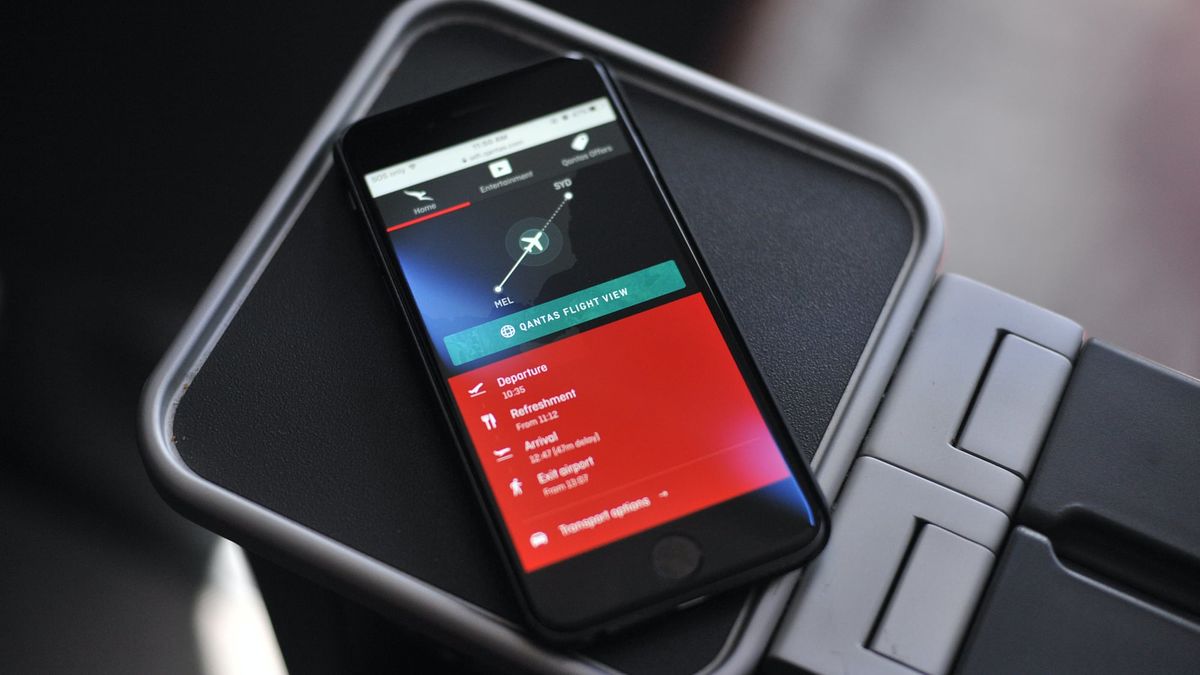
For many travellers, their Qantas Frequent Flyer card is almost as essential as their credit cards and passport – but the card can also be added to your Apple or Android smartphone, so that it lives in the Apple Wallet or Google Pay app.
This is different to a mobile board pass for your next flight: it's simply a digital copy of your Qantas card that's quickly and easily called up when you need to have your Qantas Frequent Flyer number swiped to earn points on a purchase, such as when buying petrol at a BP service station.
The fastest way to add your Qantas card to Apple Wallet or Google Pay is straight from your smartphone's Web browser (oddly, there's not yet a provision to add the card to Apple Wallet or Google Pay straight from within the Qantas app).
On your smartphone's browser, click to qantas.com/wallet and you'll see a button to add your Qantas Frequent Flyer card to either Apple Wallet or Google Pay, depending on if your phone is Apple or Google Android.
A digital version of your Qantas card will appear – sadly, this is currently in a generic red version, rather than a colour reflecting your lofty status (such as Silver, Gold, Platinum, or black for Chairman's Lounge). Click the Add button in the top-right corner of the screen and it's done.
In the case of Apple Wallet as used above, your Qantas Frequent Flyer card will now show just below any credit cards and above your boarding passes. Tap the top of the card to fully reveal it.
As it stands, this digital Qantas Frequent Flyer card is rather basic. The 'front' includes your membership number and (deleted from this screenshot) a barcode which can be scanned to enter that number as needed, such as into a retail partner's point-of-sale system. Flip the card over to access the Qantas app and enable or turn off updates and notifications.
(If for some reason you wanted to add the digital card to your smartphone via your Windows or Mac desktop, visit the Qantas website, log into your Qantas Frequent Flyer account at the Qantas.com website and from the left side of the screen, under the tally of current points earned, click the Add card to wallet link.)